This Blog was Originally Posted to EonVPN Blog
Since you are a user of YouTube TV, there are times when you want to switch your location on the platform. Like maybe you are in a different country now and would like to search for content specific to that region, or you have changed your address and wish to change your account details. Regardless of the reason, it is important to know how to switch locations on YouTube TV so that you get the content and not just what they allow you to access.
Why would you want to change your location on YouTube TV?
There are several reasons why you might want to change your location on YouTube TV:
Accessing Local Content: YouTube TV currently offers the content of the place you are located in so changing the region can improve its channels, news, and sports teams access.
Traveling or Moving: This can be particularly helpful if you have shifted your place of residence or are visiting another area, as this allows you to continue using YouTube TV after relocating seamlessly.
Bypassing Geo-Restrictions: This means that depending on the place that you are in, you may not have access to some of the content that is posted on YouTube TV. The idea behind switching locations is that you are able to get content that is usually blocked in your area.
Troubleshooting Issues: Some of the users have reported problems with their YouTube TV service, for instance, bad video quality and or loss of some channels, such issues can be easily solved by changing location.

How to change your location on YouTube TV?
Fortunately, switching your location on YouTube TV is not difficult at all. Here’s how you can do it:
Sign in to Your YouTube TV Account: First, access the YouTube TV either on their website or the downloadable application on the web.
Access the Settings Menu: Normally, the settings or the gear icon will be on the very top right corner of the screen and you are to click or tap on it.
Navigate to the Location Settings: Usually, in the settings menu there is a configurable option that is associated with your location or address. This could be named “Location,” “Address,” or whatever more closely corresponds to this concept.
Enter Your New Location: Depending on the specific platform, often, you are required to either manually enter your new address or choose from a dropdown menu list of suggested addresses. Ensure that you give current and accurate information to the individuals to whom you are referring.
Save the Changes: Once you are in a new location, make sure that you click on the save button to effect the changes. This will refresh your YouTube TV account to have an option of accessing the right content and features.
Other ways you can change your YouTube location
In addition to changing your location within the YouTube TV platform, there are a few other methods you can use to adjust your YouTube location settings:
Using a VPN (virtual private network):
VPN service enables you to switch locations and avoid restrictions that may force you to avoid certain contents. A VPN can also change your current IP address and make it look like you are accessing a different location.
Select a reliable VPN service that you can use EonVPN as one of the options.
Install it, if you don’t have an account, create one.
Check out to a location of your intended country.
After that, just switch on YouTube, and the content along with suggestions, will be according to the selected location.
Remember when you turn off the VPN, the YouTube location will come back to its previous state.
Using proxy servers:
Another way to change the YouTube location is through the Proxy servers. Like a VPN, a proxy server can hide your IP address and change your location.
Set up your browser to connect through a proxy server of your desired country.
In order to use the server, you need to connect your Chrome by entering the port number in your Chrome settings.
It will switch your location with the one you select.
YouTube studio:
To use YouTube Studio if you own a YouTube channel, there are several easy steps that you should follow.
Under the Settings tab, click on “Channel”.
Go to the next tab named “Advanced Settings”.
If you want to select the country of your residence then go to the option and choose the respective country from the down-arrow button.
Save your changes and enjoy unblocked videos on YouTube.
Google account settings:
It is also important to know that because YouTube is owned by Google, you can update location settings in your Google Account as well.
Go to the Data & personalization option in the left side menu.
Go down to under the “General preferences for the web” and click on “Language & region”.
Under the section of Region, you are supposed to look for the region of your choice in the drop-down list.
This update will affect all services under the Google umbrella, such as YouTube.
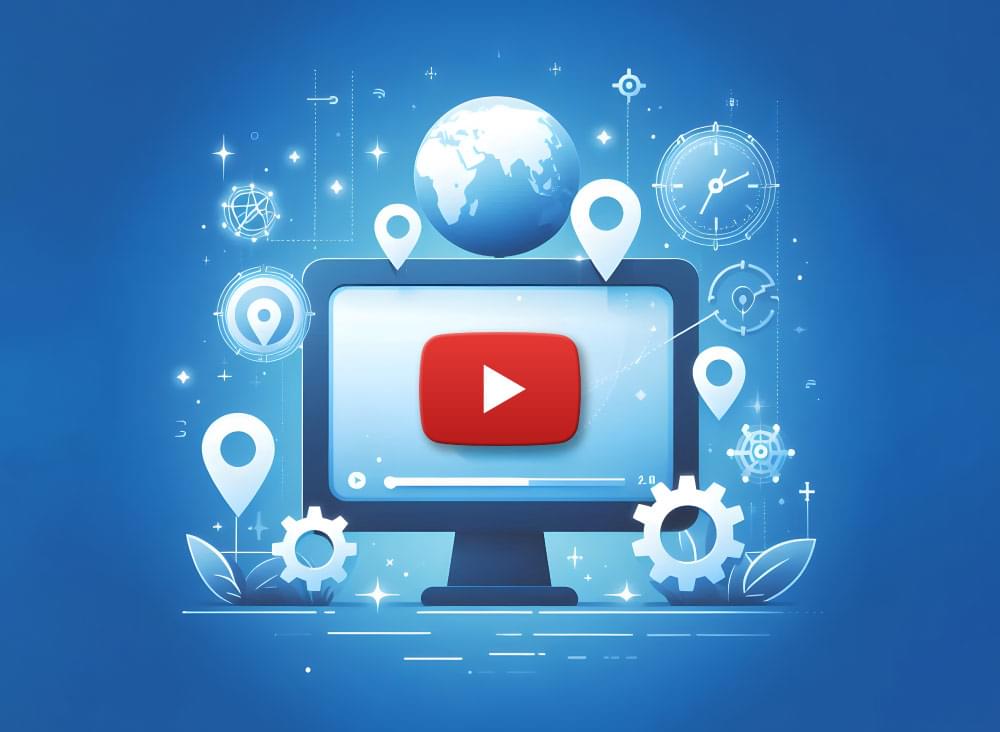
How to change the YouTube location?
To change the location settings for your YouTube account, follow these steps:
Sign in to Your YouTube Account: First, you need to directly sign in to your YouTube through a browser or from the application downloaded on your device.
Access the YouTube Settings: If you are using a computer, choose the ‘Settings’ icon - it is often a gear symbol located in the upper right corner of the window. For mobile users you can click on three horizontal lines at the top left corner and select setting.
Navigate to the Location Settings: Look for options under the settings menu that are either associated with location or address. This can be named under “Location”, or “Address”.
Enter Your New Location: You may type the new address yourself or choose one from the list that has been recommended.
Save the Changes: After selecting your new location, you need to choose the ‘Save’ option. This will help refresh your YouTube account and make you see the necessary content and features you need.
Conclusion
The process of changing a location for your YouTube TV is an easy one, and by doing so, you will open yourself to a lot of other content and beneficial options. Whether you are traveling or relocating or if you just need to view the content within a different location updating its location settings is crucial. As mentioned in this guide, altering your YouTube TV region is quite simple, also you can use alternatives to change YouTube locations as well, such as VPN, proxy, and more. Now you know how to do it properly in order to watch your favorite videos in high quality.
FAQs
Is there a restriction on YouTube TV?
Yes, that is correct YouTube TV has certain limitations in terms of its accessibility depending on the area. Most of the content on YouTube TV is categorized under the areas in which you live, and so some channels or programs may not be available.
Does your YouTube channel location matter?
Yes, the location linked to this YouTube channel can also influence the channel content and available options. For instance, if the channel is set for a particular country or region, there is a possibility that you can receive different choices of payable opportunities, type of viewership, and the policies of the posted content.
Can you watch YouTube TV in different locations at the same time?
No, YouTube TV is not possible to stream in two different places at the same time. YouTube TV is location-based, meaning one cannot watch content based on what is available in another area if their account is not linked to that area. Using the service from another location may lead to some restrictions or error messages when trying to access YouTube TV.
